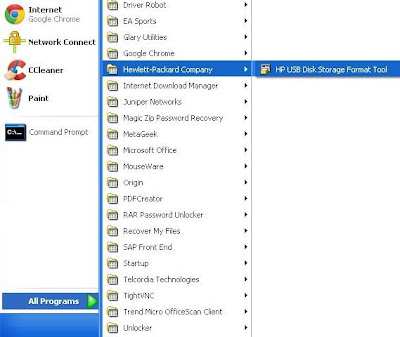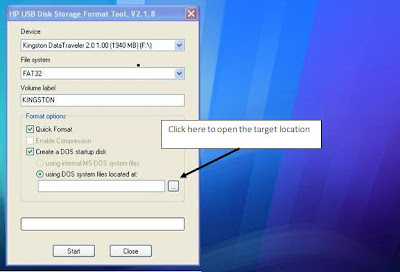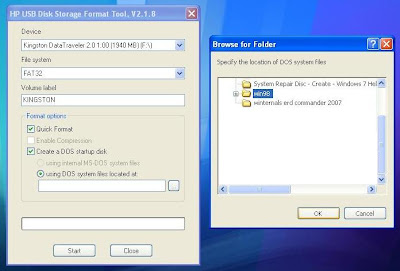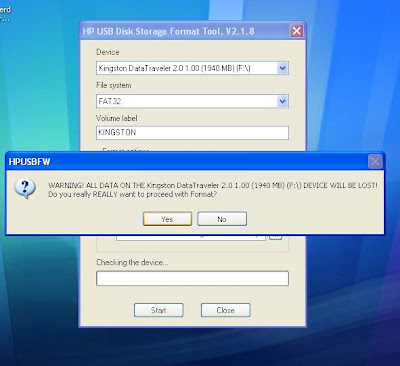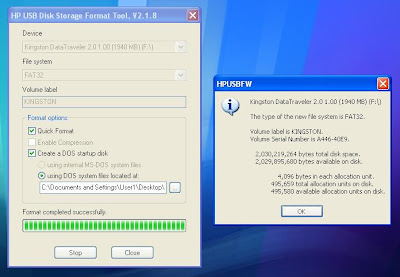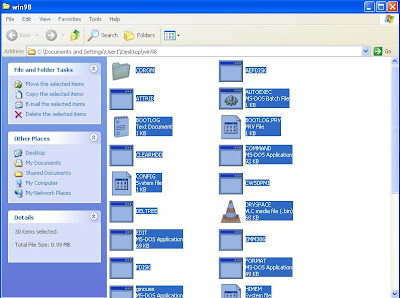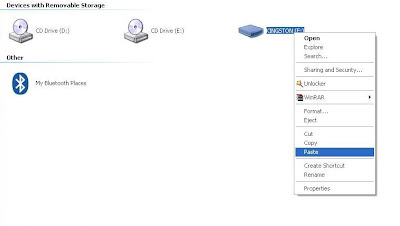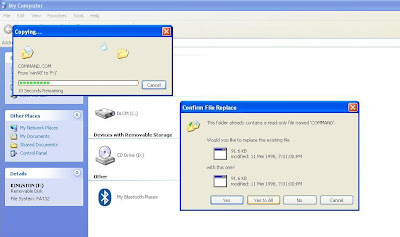TOOLS THAT REQUIRED:
- Pendrive at least 512KB
- HP USB Disk Storage Format Tool Don't have? Click here to download HP USB Disk Storage Format Tools
- Win98boot Don't have? Click here to download Win98
- Ghost software Don't have? Click here to download Ghost
MAJOR STEPS:
- Format pendrive using HP USB Disk Storage Format Tool while create the boot of win98.
- Copy all files and paste into pendrive
- Install the ghost software.
MAJOR STEPS 1 INSTRUCTION (FORMAT PENDRIVE USING HP USB DISK STORAGE FORMAT TOOL WHILE CREATE THE BOOT OF WIN98):
- Format pendrive using HP USB Disk Storage Format Tool while create the boot of win98.
- Install the ghost software.
- Install the number 2 tools (HP USB Disk Storage Format Tool)
- Extract the number 3 tools (Win98boot)
- Now, open the HP USB Disk Storage Format Tool application.
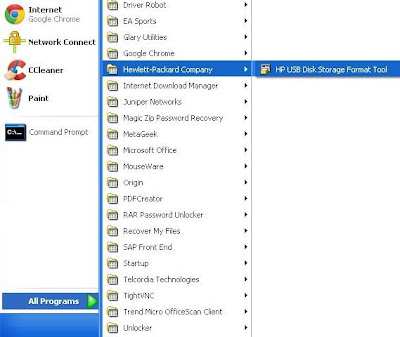 |
| Open the HP USB Disk Storage Format Tool |
- After that, click "Quick Format" and click "Create a DOS Startup Disk"
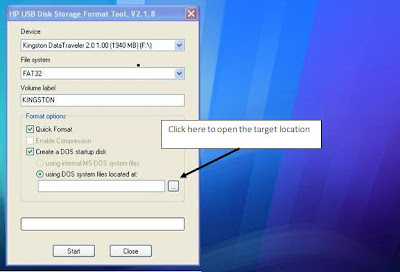 |
| The target file is win98 |
Choose the 3rd tools you have extract "win98". Then, click "Ok". After that, click "Start"
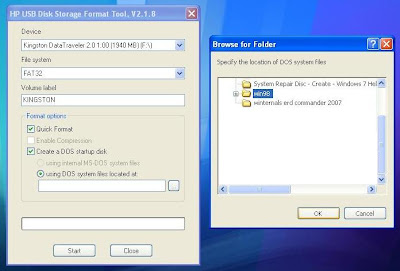 |
| Click "OK" and "Start" |
- Now, click "Yes" when you been prompt and wait until it finish formating your pendrive.
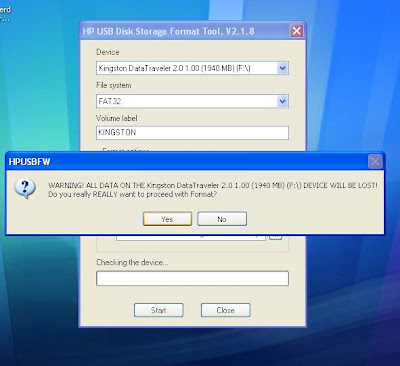 |
| Click "Yes" |
- You should see as the below picture after finish formatiing your pendrive. Then, click "OK" and "Close".
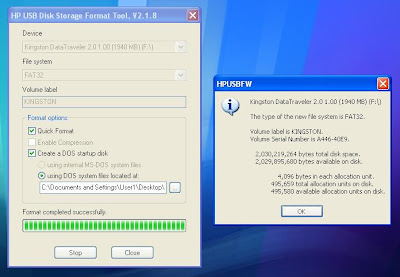 |
| Click "OK" and "Close" |
- YOU HAVE COMPLETE THE MAJOR 1 STEPS.
MAJOR STEPS 2 INSTRUCTION (COPY ALL FILES AND PASTE INTO PENDRIVE):
- Open the Win98 folder and copy all of the files.
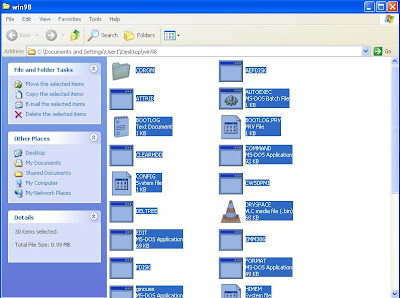 |
| Copy all files in "Win98" folder |
- Paste all of the files in the same pendrive.
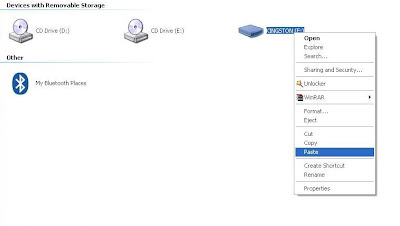 |
| Paste the files in your pendrive |
- Click "Yes to all" the prompt and wait until finish.
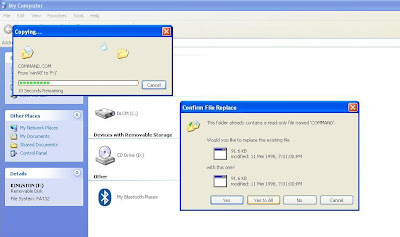 |
| Click "Yes to all" |
- YOU HAVE COMPLETE THE MAJOR 2 STEPS.
MAJOR STEPS 3 INSTRUCTION (INSTALL THE GHOST SOFTWARE):